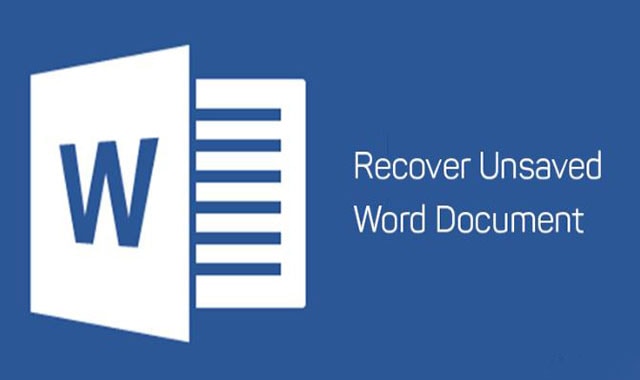Before you start learning how to recover word document, you have to know a thing or two about MS Word. Word processors are one of the most commonly used office tools. They allow us to create documents containing text, images, links, and formatting. They are a perfect successor of typewriters. Documents created in a word processor can be easily stored, shared, and edited. Use of images, links, and formatting was also not possible in the typewriter. While the freedom to edit documents is a good thing, it also makes it easy to lose them.
How are Word Documents Lost?
MS Word is the most popular word processor software. It is used by millions of people all around the world because of its user-friendly interface and useful features. The only problem its users ever face is losing their content or the document. And it’s not the software’s fault. It’s a human error which is repeatedly made by thousands of them. We are left with the choice to either recreate the entire work or opt for word document recovery. There are four ways people lose their Word file.
Forgot to Save
It’s a common occurrence for people to forget to save the file after composing it. Professionals usually save the file first and are used to keep pressing Ctrl+S as they develop the document. But, to err is human and we can’t blame ourselves.
Power Failure
System failure can be caused by a power shut down, a program failure, or operating system corruption. Laptops usually have batteries to cope with power failures, but sometimes, battery malfunction can also cause the same issue. On the other hand, desktop computers don’t have any built-in system to back up power in case of sudden failure.
MS Word Stopped Working
MS Word, as perfect a software it is, still occasionally causes issues. Even for these issues, we can’t solely blame just this software. Sometimes, computer hardware fails to properly load it or operating system doesn’t correctly run the program.
Unsaved Changes
Even if you have saved the document, you may forget to save the changes. Though the Word warns you when closing it, some still click ‘don’t save’ when they are in a hurry. Considering these problems, everyone should know how to recover word document, especially professionals.
Using ISkysoft to Recover Word Document
MS Word has several built-in features to help you recover Word documents. I have discussed how to recover Word documents using those feature. While these features have helped many, they don’t necessarily always work. The most reliable way to recover your lost file is to use a tool that is built for this task. One of the most liked software for this job is ISkysoft data recovery program.
This software not only helps you find, repair, and recover lost Word documents, but it can restore a file of any format. You will, without a doubt, get your Word file back, in addition, it also prepares for the time when you may accidentally delete other types of data. It can recover files from your computer as well as external devices like USB, memory card, and external drive.
A file may corrupt when recovered. That’s why ISkysoft can also repair corrupted files because what good is a document if you can’t even open it. It has eight different recovery modes. Data recovery can be a time-consuming process, so each mode is based on how you lost your data. One of them checks for all methods in case you don’t know how the document was deleted. These recovery modes are:
- Deleted Files Recovery
- Recycle Bin Recovery
- Formatted Disk Recovery
- Lost Partition Recovery
- External Device Recovery
- Virus Attack Data Recovery
- System Crash Data Recovery
- All-Around Data Recovery
Forgot to Save Word Document
Microsoft understood that people often forget to save their documents. They introduced a way to help you easily get them back. It keeps temporarily saving your work, even if you didn’t save it. You can get your documents back from a folder named ‘UnsaveFiles’.
- Go to the tab ‘File’ on the upper left side of the window.
- Click the option ‘Manage Documents’.
- Select ‘Recover Unsaved Documents’ and it will show the files that can be recovered.
Suddenly Closed Unsaved Work?
You may have unwillingly closed the document while there was work to save. No problem if you haven’t restarted your computer. Here’s what you should do.
- Open the MS Word.
- Go to the tab ‘File’.
- You might see a section of ‘Recent’ with your document below it.
Go to Auto Recover Folder
If you don’t see your file in the ‘Recent’ section or in the ‘UnsaveFiles’ folder, you can try the ‘Autorecover’ folder.
- Go to the ‘File’ then the ‘Options’ on the left bottom, and then ‘Save’.
- Copy the link next to ‘AutoRecover file location:’.
- Open that link in file explorer.
- Copy it if you see your file in this folder and paste it in the ‘UnsavedFiles’ folder that we discussed above.
- Now you can open and use that document.